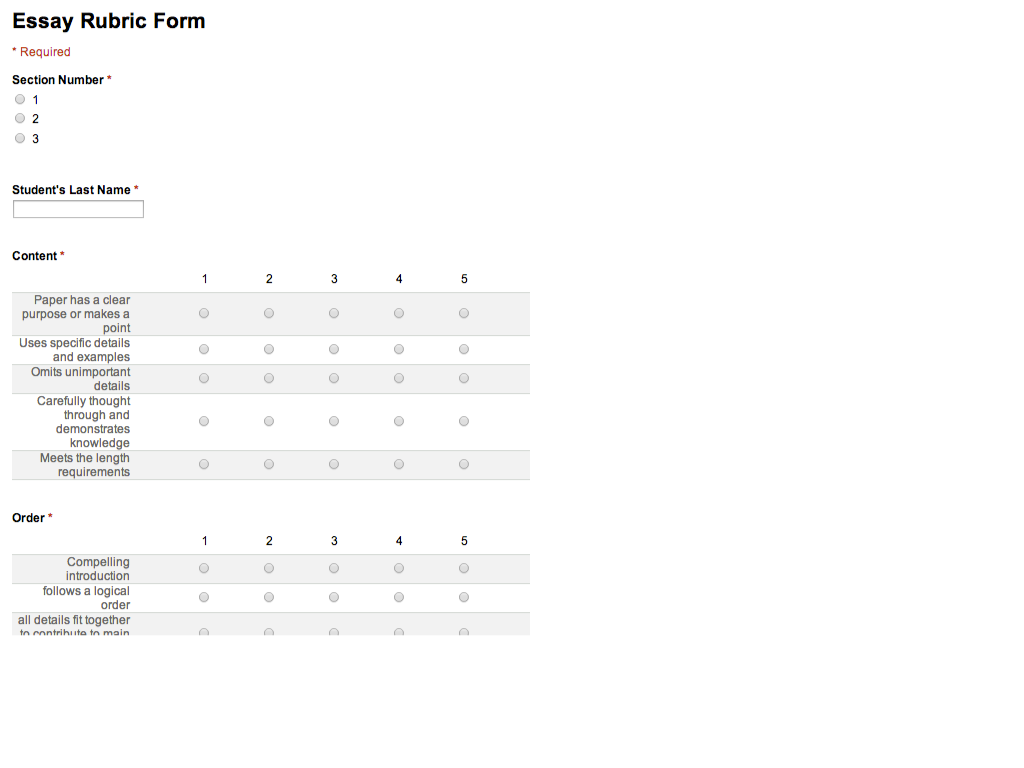So back to my decision of which tech tool to use - here are my usual go-to choices:
- Nearpod
- Socrative
- Google Form
- Plickers
- Classkick
- Google Classroom Question
I'm looking for something that is quick and easy, will record everyone's answers for later review, and gives everyone an equal opportunity to provide an answer. I'm trying to assess how my students are understanding the pattern lessons we've been exploring from the book From Patterns to Algebra. I want to see if they can explain their thought processes using words, not just drawing or building the next position in the patterns. I want to see if they can explain how they determine the constant and the multiplier. This is really important as we are going to move on to patterns where all the tiles are the same color instead of having the constant stand out with a different color. I want to have a good class discussion afterwards to reveal all understandings and also correct misconceptions.
So, my first option - Nearpod - requires me to set up the presentation and have students sign in. I can see the results in real time and it does save the data for later. I can even share out good responses and those that are lacking so we can discuss them as a whole class which I like.
The next option - Socrative - also requires that I set up the questions ahead of time. Yes, I could use the Quick Question option, but as far as I know (please correct me if I'm wrong) the data isn't saved for later review.
Next up - Google Form - again requires prior setup to use, but it does save the data. But reviewing the data is awkward when it's short answer questions as I'm planning to use. Forms are also good for multiple choice because they can be graded with Flubaroo, but this was not this case here.
Next is Plickers - my students love Plickers, but they're only good for multiple choice, so that option is off the table.
Classkick is another option, but I find this is a better option for using the drawing tool to solve problems, not so much for typing responses.
My last choice is the Google Classroom Question feature. My students are already signed into Classroom all the time, so that makes it quick to access. And adding a question on the fly is quick and easy too. I have a class that I named "Templates" where I add questions that I use over and over again. So when I want to use one, I click on the "+", chose "Reuse post", and pick the question I want to ask. I love that I can see how many students have submitted their answers and how many have not. I also find it easy to review their short answers by simply scrolling through them. I can also provide feedback to them by means of a private comment if I wanted to do that afterwards.
We talk about students' mathematical habits and the 8 Common Core Standards for Mathematical Practices that we want them to become proficient with. I realized as I was trying to find the "just- right" tech tool for this formative assessment that I was paralleling Math Practice #5 - "Use appropriate tools strategically":
Mathematically proficientAs I was going through my options for formative assessment ("consider the available tools"), I was making decisions about each tool's strengths and weaknesses ("recognizing both the insight to be gained and their limitations").studentsteachers consider the available tools whensolvingassessing a mathematical problem. These tools might includepencil and paper, concrete models, a ruler, a protractor, a calculator, a spreadsheet, a computer algebra system, a statistical package, or dynamic geometry softwaretech tools for formative assessment such as Nearpod, Socrative, Google Forms, Plickers, Classkick, or Google Classroom Questions. Proficientstudentsteachers are sufficiently familiar with tools appropriate for their grade or course to make sound decisions about when each of these tools might be helpful, recognizing both the insight to be gained and their limitations. ... They are able to use technological tools toexploreassess anddeepenanalyze their students' understanding of concepts.
I don't think I've ever put this much thought into choosing a tech tool to use. Going forward, I think I will always make a more conscious effort to "use appropriate tools strategically".
What do you look for when choosing tech tools for formative assessments?
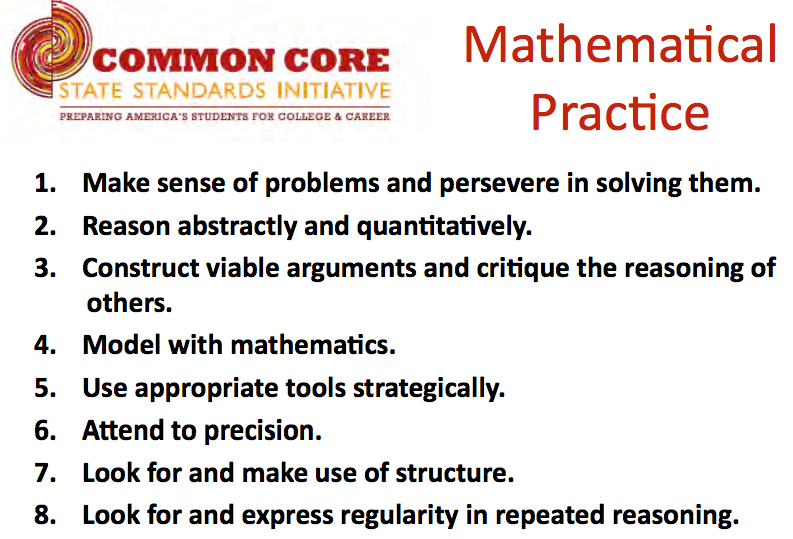
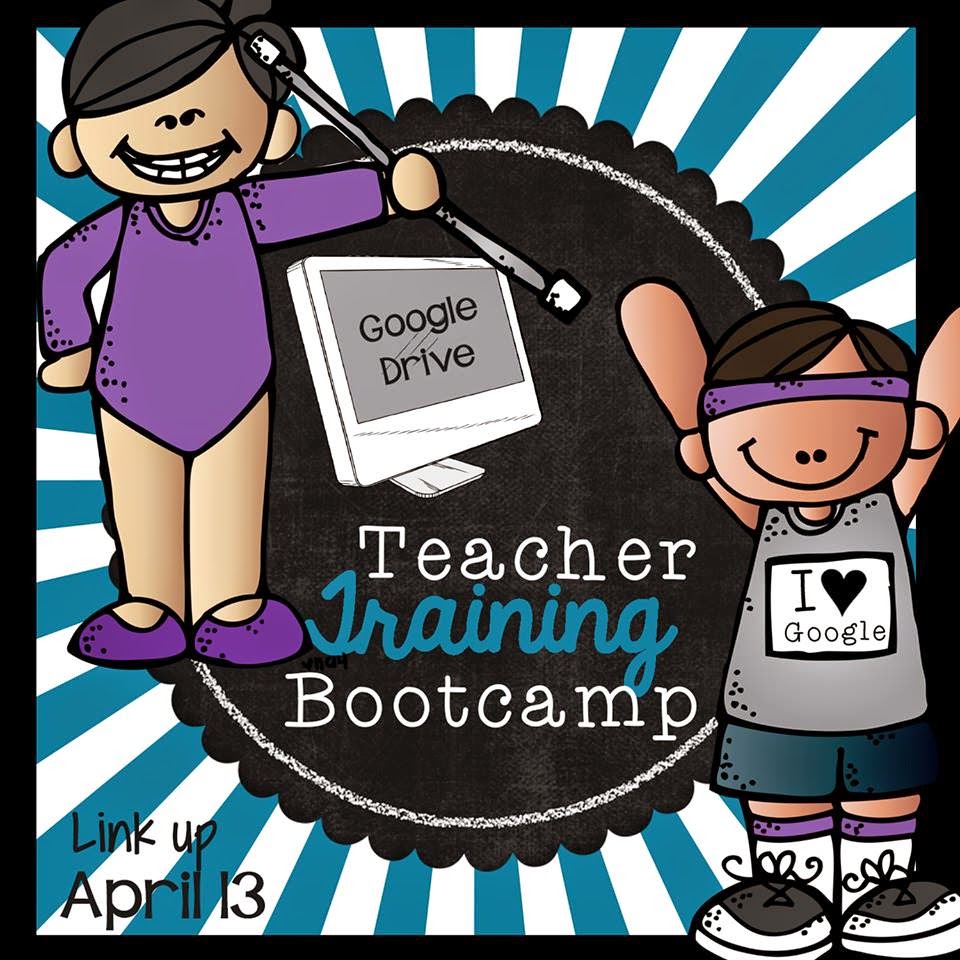



.JPG)